Problemstellung: Die Keys werde immer wieder durch Abschlussarbeiten des MDT während des Deployments resettet
Zunächst werden dafür die Eigenschaften der Deployment Workbench aufgerufen und unter Settings folgender Eintrag hinterlegt:
SkipALCleanup=
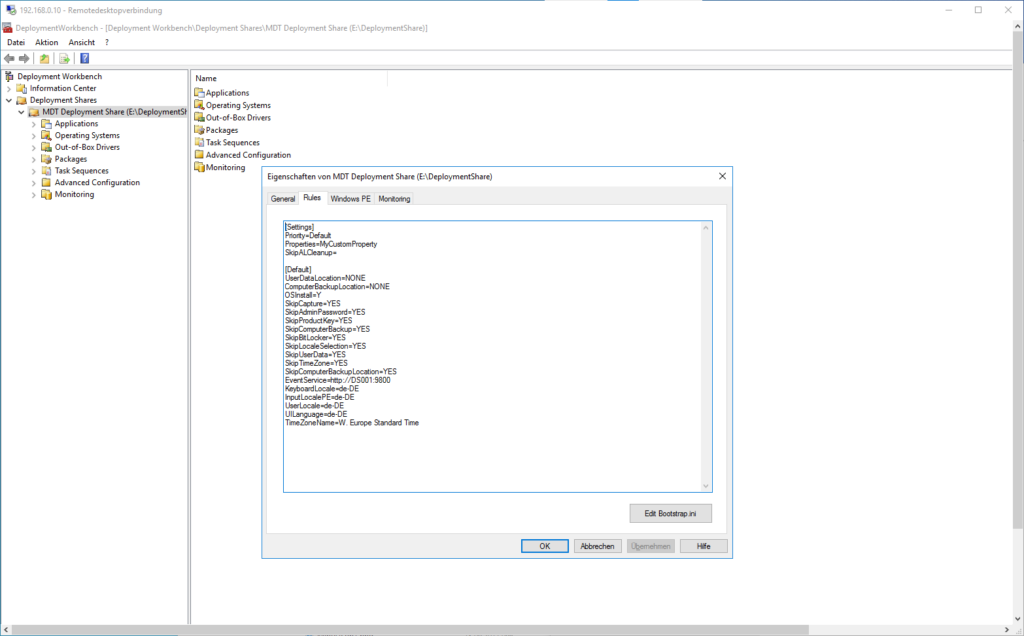
Task Sequence Variable in Task Sequence setzen:
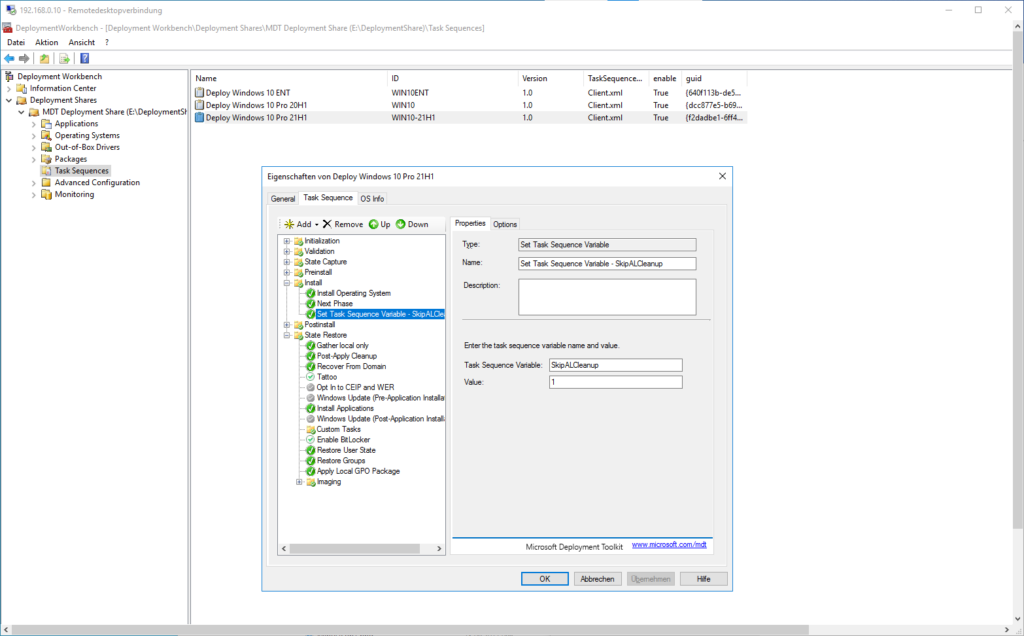
Deployment Dateien bearbeiten LiteTouch.wsf und LTICleanup.wsf
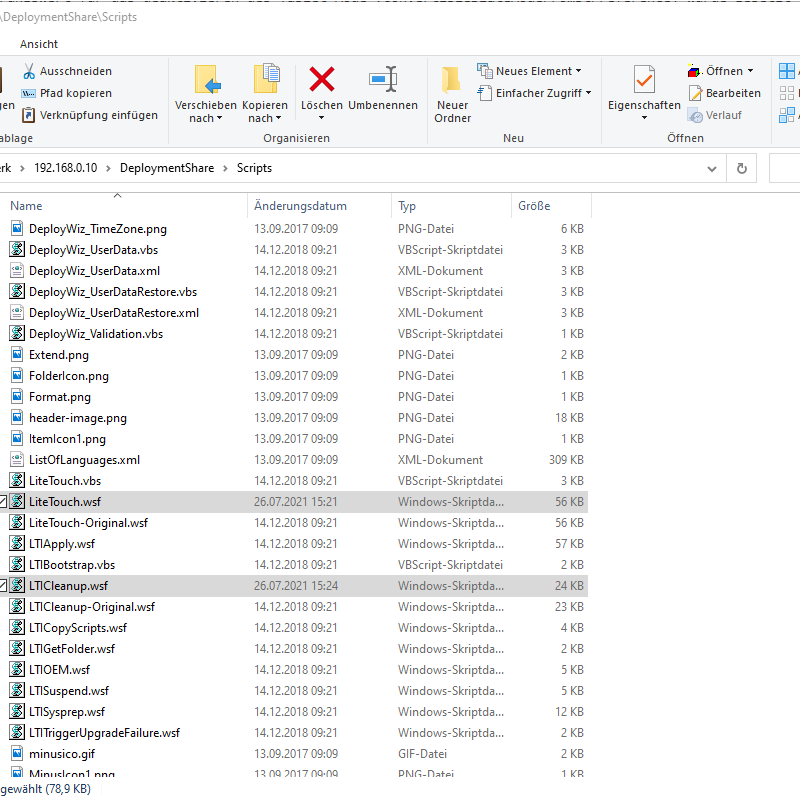
LTICleanup.wsf:
'//----------------------------------------------------------------------------
'// Clear the autologon registry keys
'//----------------------------------------------------------------------------
oLogging.CreateEntry "Removing AutoAdminLogon registry entries", LogTypeInfo
If oEnvironment.Item("SkipALCleanup") <> 1 Then
On Error Resume Next
oLogging.CreateEntry "Setting Autologon to 0", LogTypeInfo
oShell.RegWrite "HKEY_LOCAL_MACHINE\Software\Microsoft\Windows NT\CurrentVersion\Winlogon\AutoAdminLogon", "0", "REG_SZ"
oLogging.CreateEntry "Setting DefaultUsername to Nothing", LogTypeInfo
oShell.RegWrite "HKEY_LOCAL_MACHINE\Software\Microsoft\Windows NT\CurrentVersion\Winlogon\DefaultUserName", "", "REG_SZ"
oLogging.CreateEntry "Setting DefaultDomainName to Nothing", LogTypeInfo
oShell.RegWrite "HKEY_LOCAL_MACHINE\Software\Microsoft\Windows NT\CurrentVersion\Winlogon\DefaultDomainName", "", "REG_SZ"
oLogging.CreateEntry "Deleting DefaultPassword", LogTypeInfo
oShell.RegDelete "HKEY_LOCAL_MACHINE\Software\Microsoft\Windows NT\CurrentVersion\Winlogon\DefaultPassword"
oShell.RegWrite "HKEY_LOCAL_MACHINE\Software\Microsoft\Windows NT\CurrentVersion\Winlogon\AutoLogonCount", &H00000000, "REG_DWORD"
On Error Goto 0
End if
LiteTouch.wsf:
Sub CleanupStartItems
' Clean up the run registry entry (if it exists)
On Error Resume Next
oShell.RegDelete "HKEY_LOCAL_MACHINE\Software\Microsoft\Windows\CurrentVersion\RunOnce\LiteTouch"
On Error Goto 0
' Clean up the shortcut (if it exists)
If oFSO.FileExists(oShell.SpecialFolders("AllUsersStartup") & "\LiteTouch.lnk") then
oFSO.DeleteFile oShell.SpecialFolders("AllUsersStartup") & "\LiteTouch.lnk"
End if
On Error Resume Next
If oEnvironment.Item("SkipALCleanup") <> 1 Then
oShell.RegWrite "HKEY_LOCAL_MACHINE\Software\Microsoft\Windows NT\CurrentVersion\Winlogon\AutoAdminLogon", "0", "REG_SZ"
End If
On Error Goto 0
oLogging.CreateEntry "CleanStartItems Complete", LogTypeInfo
End Sub